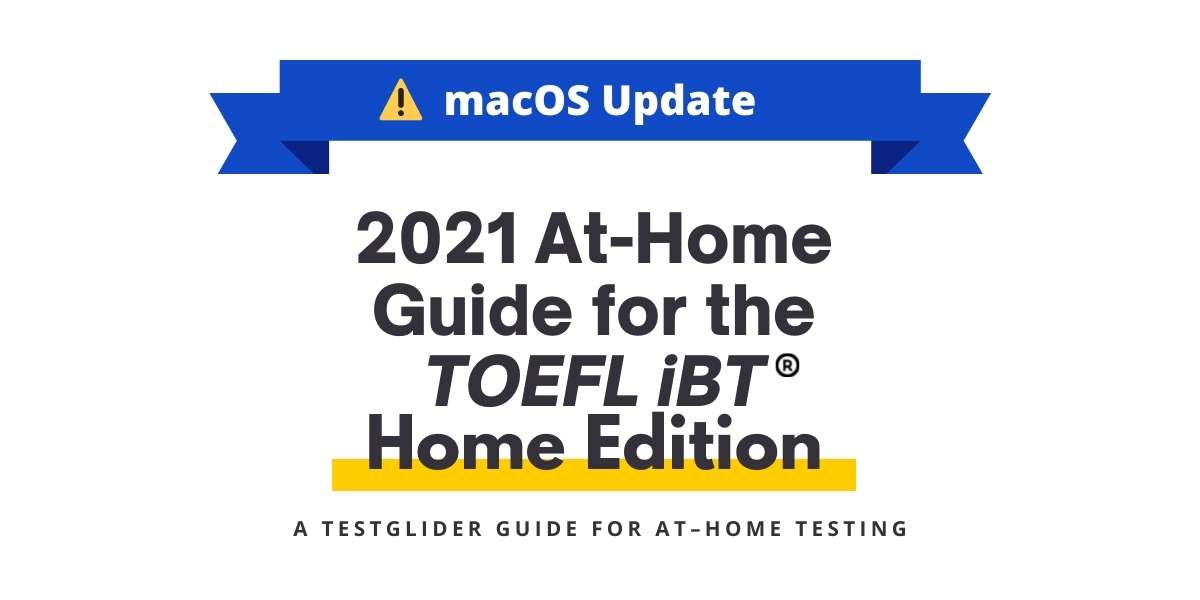Having problems taking the TOEFL on your Mac?
You’ve come to the right place.
Here’s a step-by-step guide to the TOEFL Home Edition for Mac users.
1. Resources to Read Before Test Day
ETS has partnered with ProctorU to deliver safe test-taking experiences for both the test-taker and testing-proctor.
ProctorU has partnered with “Support-LogMeInRescue” application to connect test-takers to their proctors.
Currently, test-takers using Mac devices might not be able to open the LogMeIn Rescue file.
Here are some important Mac updates & guides posted by ProctorU for test-takers:
- https://www.proctoru.com/live-plus-resource-center#system
- https://support.proctoru.com/hc/en-us/articles/360036574592-MacOS-X-Catalina-And-Big-Sur-Users-Important-Notice
The links above will ask you to access your System Preferences, then follow the steps below.
2. Mac Security Update
Mac has released new security updates that prevent third-party programs from overriding your screen recording and screen sharing security systems.
This means that LogMeIn Rescue can’t connect to your Mac, which disconnects you from your ProctorU Proctor test chat, which then makes you unable to take the TOEFL on that Mac device.
This issue does NOT affect all Mac devices, but there is NO way to test whether you can open the Proctor chat (LMI) file or not until your test day.

So, there’s no way to know if you’ll run into this problem until the day of your test:

If you cannot open the LMI.zip file, it is not your fault!
Here are ways to work around this issue and take the TOEFL on your test day.
3. What Can I Do?
Thankfully, ProctorU live chat support is there to help you.
They’ll walk you through the steps to solve this issue.
Your test will NOT be cancelled unless you request a cancellation or rescheduling.
(I was stuck talking to customer support for 3+ hours during the scheduled start time, but my test did not get cancelled — it’s going to be okay.)
⚠ If your customer support representative asks you to restart the computer, you will be connected to a different person when you come back online.
You will have to explain your problems again — the new person won’t know what you’ve been trying to fix, so here’s a faster way to catch them up:
Tip 1: Copy & paste a summary of your problems.
When you’ve restarted your computer, been transferred to another representative, or need to switch between ETS and ProctorU support, keep a summary of your problems and what you’ve done so far to solve the issue so far.
When you’re asked to explain your situation again, you’ll have your summary ready to go.
Tip 2: Save a chat transcript
If you cannot copy & paste, there is an option to save the chat as a transcript on the upper left corner of the chat window. It will send a copy of that conversation to your e-mail once the conversation is finished.
Here’s a copy of my transcript with my fourth ProctorU support representative, who explained that I should use a different device to take the TOEFL iBT Home Edition:

4. How to Reschedule Your TOEFL
If you’re having technical issues, there are 3 ways to reschedule your TOEFL exam.
First, contact the ETS live chat support. Explain your situation and request a Reschedule.
They will get back to you within 7-10 business days, so PLAN AHEAD if you do not have another device to take the TOEFL on.
Here’s the free reschedule confirmation message I got 10 days after my live chat request:

Second, from the ETS live chat support page, find your specific country, then contact your Regional Registration Center.
There should be a regional registration phone contact number and an e-mail address you can contact if you do not receive any response from ETS within 7-10 business days of your rescheduling request.
Third, you can call ETS by phone, Monday-Friday from 8 AM to 7:45 PM (EST) to reschedule your TOEFL exam.
Make sure you’re not calling on a U.S. holiday, though! ☎
In all, here are the 3 takeaways for Mac Users planning on taking the TOEFL Home Edition:
- Check if you can access System Preferences
- Stay up-to-date on ProctorU’s posts
- Plan ahead
I hope your test-day is free of all hassles!
Good luck on your test day,
your TestGlider team